WACOM INTUOS5 REVIEW
Wacom kindly let me try out their latest Intuos 5 tablet for a few days. So for a few days, I had this nice sleek matt black wacom tablet placed on my desk in place of my old Intuos2 tablet which I've been using for the last 7 years. Has it been that long? I guess it goes to show that a Wacom tablet does last pretty long. And I didn't need to buy another one since it never broke down. Since I've never owned the Intuos3 or 4, I'll be comparing my old Intuos2 with this new Intuos as I do my review.
1. I really liked the overall look of the Intuos5. It had a nice matt texture to it which gave it a very nice tactile feel. It had rounded edges. It was like the designer for the bat mobile designed this. Overall, it looked very basic, which I like. The buttons did not stick out as knobs, instead they were neatly indented into the tablet's surface. The Intuos2 looks like a vintage tool compared to this new tablet.
2. The drawing surface also had a nice texture to it. It gave me the same feel as drawing with a pen or pencil on watercolour paper. That's a good thing for me since I do like feel the paper texture as I draw. My old Intuos2's drawing surface is smooth which feels more like drawing on an ice skating rink. My only concern with this is, will the nib of the Intuos5 wear out faster since there is more friction? Or is the nib made of some stronger than plastic material? I don't know.
3. This new tablet has an optional wireless set up. Which means, I insert this wireless connector into my computer and it can perform without any wires messing up my desk. And my desk can be very messy already. The only slight inconvenience with this is that I need to turn on the tablet every time I start my computer (by pressing the big circular button on the tablet) Also, there is a battery in the tablet. So when the battery is low, I have to connect the tablet to my computer with the wire cable again to charge it. If not, there might be no connection at all. It's a slight inconvenience but something I'm sure I could get used to easily.
4. The wacom pen is very well designed in my opinion. Balance and weight can make a difference when you are using the wacom to draw. And this pen is made very very well when it comes to balance and weight. It feels good when drawing. And it has a nice comfortable grip. I think they put a lot of thought into getting this pen feeling right for the designer/artist.
5. Buttons. The buttons seem to be set on the left side of the tablet. I'm not sure if I can turn the wacom the other way around and use it (like I could do with an iPad.) But that would help me. I'm right handed, so I place my wacom tablet on the right side of my keyboard. When I'm typing on my keyboard, I seem to keep pressing the tablet's buttons accidently with either the palm of my hand or my arm. That calls up the wacom setting displays on my screen. I'm not sure if there was a setting to shut the buttons off or rotate the tablet. But I wish the buttons were on the other side of the tablet where my hand doesn't press on so much. The Intuos2 doesn't have this problem because there are no buttons on it.
6. I liked the interface for the adjustment settings of the tablet. It felt like I could really fine-tune the tablet so I could get just the right sensitivity and "softness" for the pen - A plus point for any artist who thinks of a drawing tool as an extension of their hand.
Overall, It's a tablet I'd like to own. It looks good and works well as a tool for professional artists and designers.
Below are a few drawings I used the tablet with. Maybe not too different from what I've been doing, but it did feel different drawing with the Intuos5.
Photoshop + Intuos5.
hero pen + photoshop + Intuos5.
nib pen + photoshop + Intuos5.
nib pen + photoshop + Intuos5.
Fountain pen + photoshop + Intuos5.
Fountain pen + brush + photoshop + Intuos5.
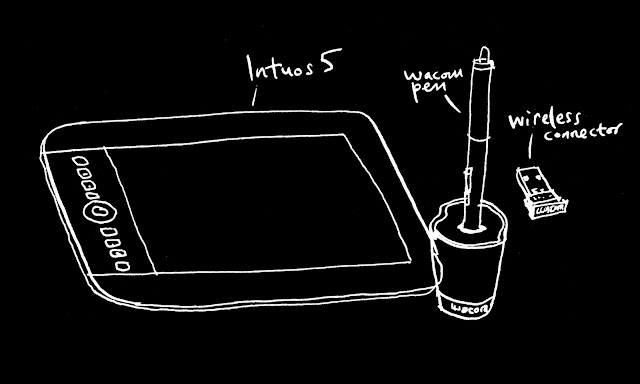






Comments